Writing a Radio
Writing a Radio
There are two ways to write the results of a Depot job to the radio. If you are running the Depot Client in connected mode; that is if the computer upon which the Depot Client is installed has internet access, then you can use the write button on the Results page to directly write to the radio. If you are running the Depot Client in disconnected mode, then you can use the Download button on the Results page to download the result file to the computer to which the radio is attached.
Writing a Radio In Connected Mode
If the computer upon which the Depot Client is installed is connected to the internet and has the radio that you want to program with the Depot Client results file is connected by a USB cable, then you can use the Write button on the Results tab to directly write to the radio:
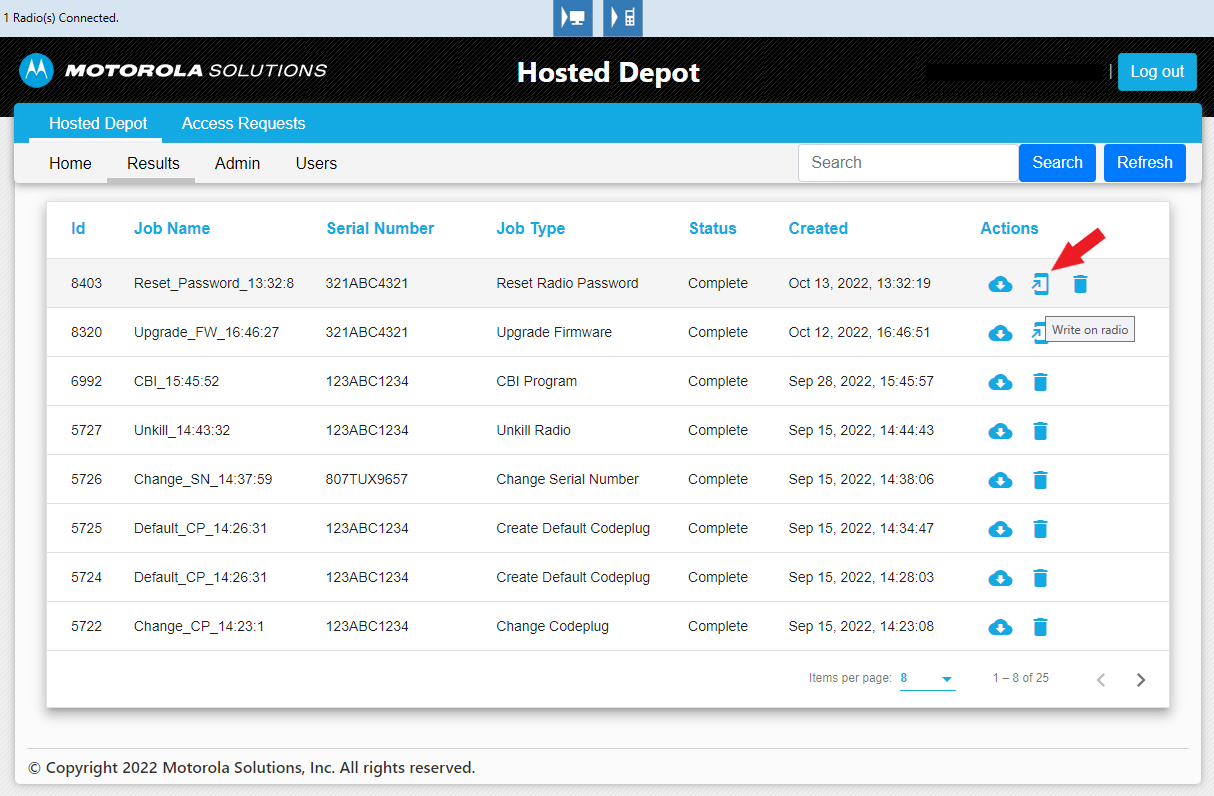
Figure 1: The Results tab, showing the Write button highlighted:
Writing a Radio in Disconnected Mode
If the computer upon which the Depot Client is installed does not have internet access, you can navigate to the Depot Web Site from a computer that has internet access, download the results file to removable media and then upload the results file to the radio that is attached, by USB cable, to the computer upon which the Depot Client is installed.
Click on the Download button from the Depot Web Site Results tab:
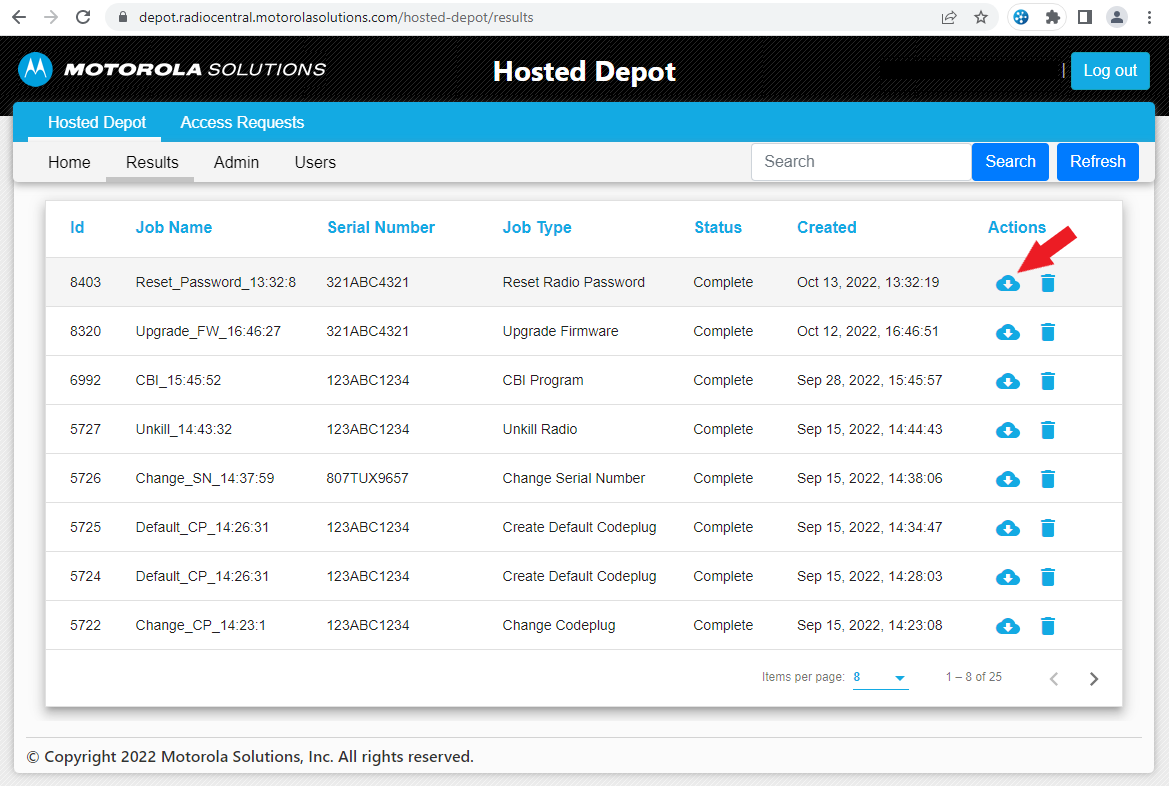
Figure 2: The Results tab showing the Download button highlighted:
After clicking this button, the job will be downloaded:
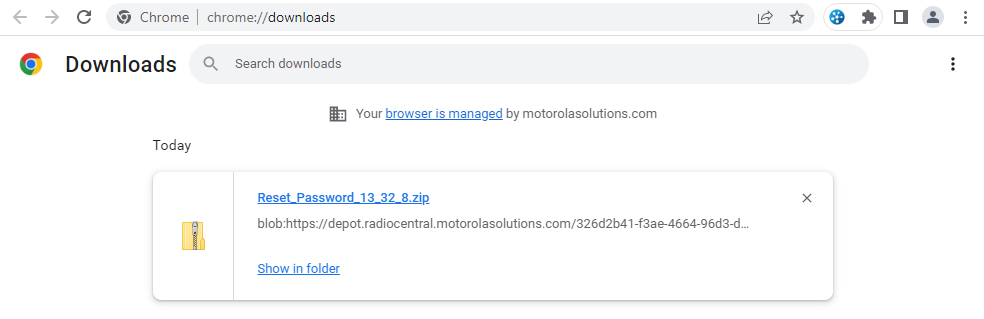
Figure 3: The downloaded job
Once you have completed the download, you can insert the removable media into the computer upon which the radio is attached and the Depot Client is installed.
Use the Write button at the top of the Depot Client toolbar to write to the radio.
You can access the Depot Tool Client from the start menu or the desktop. Once the Depot Tool Client begins, you can plug in a radio and click on the Write button in the toolbar at the top of the page. The Depot Tool Client will prompt you for the name and location of the depot job that you would like to write.
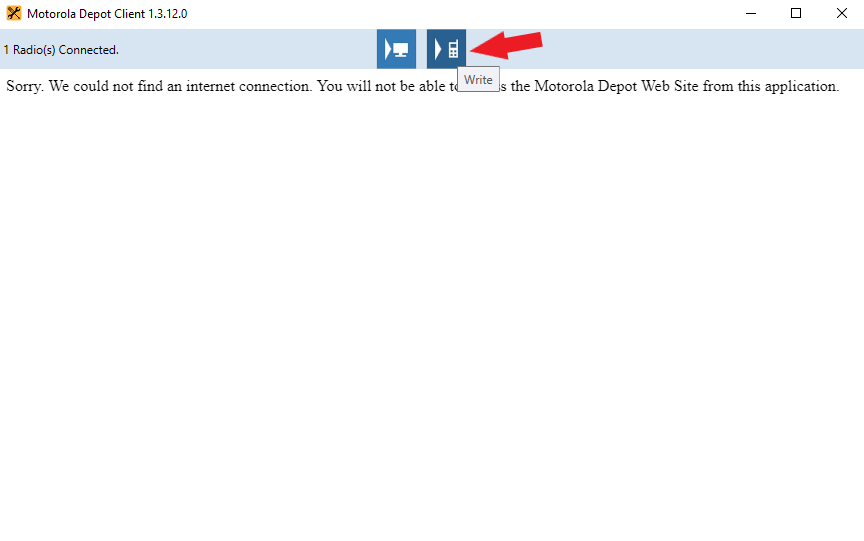
Figure 4: The Depot Tool Client showing the Write button highlighted:
You will then see an Open File dialog from which you can select the results (.zip) file that you created earlier. Select the file and click Open to write to the radio.
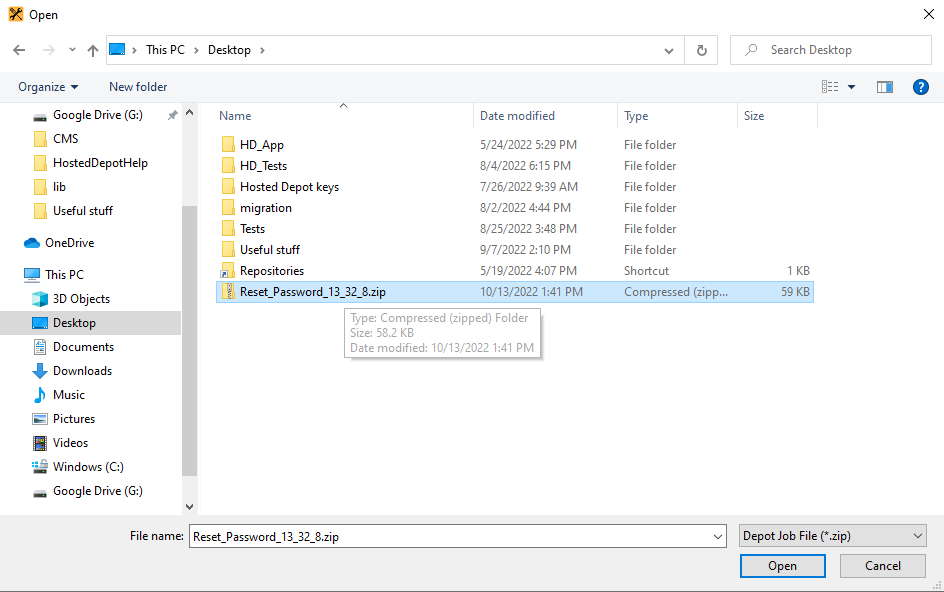
Figure 5: The File Open dialog showing the downloaded depot job file:
Click on the Open button to write the result file to the Radio.